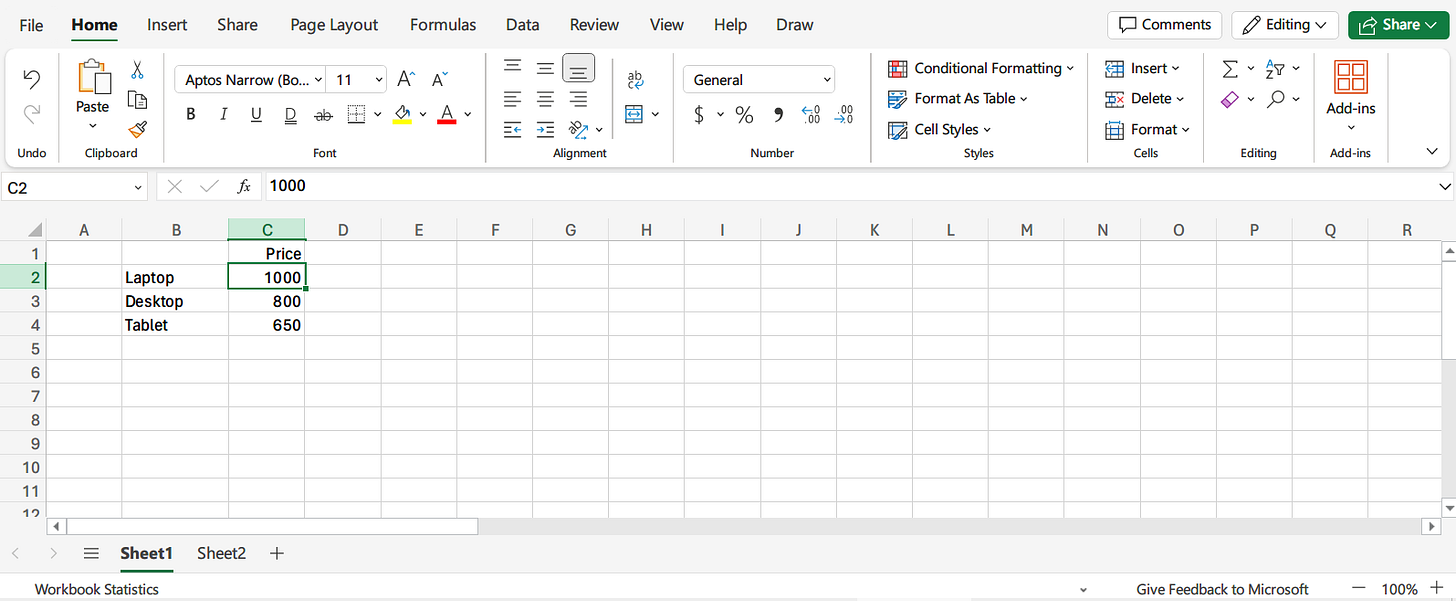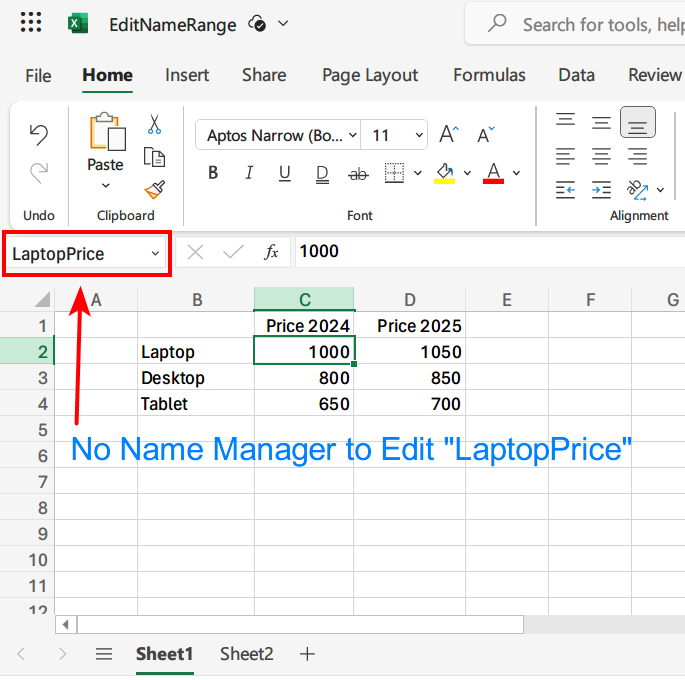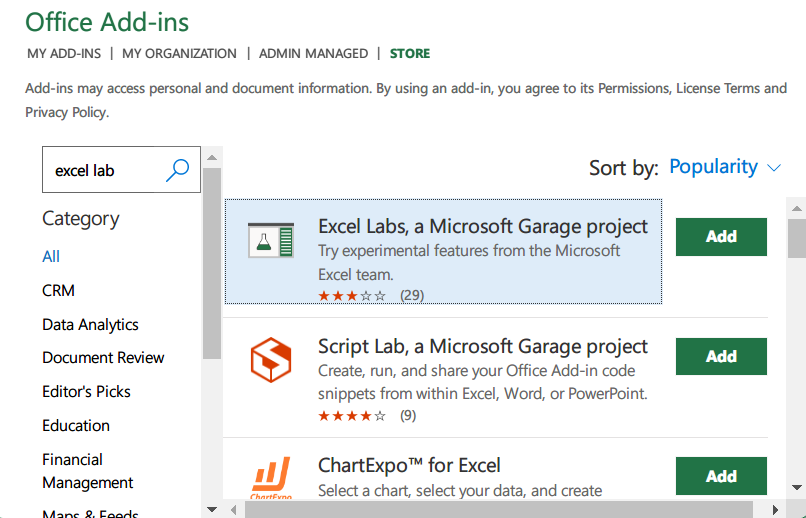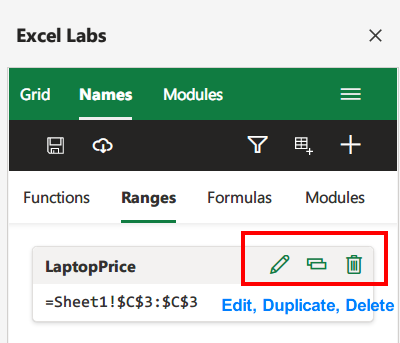Name Manager In Excel Online?
How to edit name variables in Excel online when there is no name manager?
Creating a name variable in Excel Online
If you are proficient with the Excel desktop version, you have probably use the handy feature of name variables.
The feature of name variables allows us to make formulas more readible.
Moreover, refering a range in another worksheet becomes so much easier through name variables.
To create a name variable in Excel Online, we can use the input box at the left hand side of the formula bar. For example, suppose we want to create a name variable “LaptopPrice” refering to the cell C2 in Sheet1, the first step is to move the active cell to the target cell C2 in Sheet1 as shown below.
Then enter “LaptopPrice” in the input box at the left of the formula bar shown below.
After hitting enter, Excel online will feedback that a name variable is created like the next screenshot.
How to edit and modify a name variable in Excel Online
As most of us are aware that business requirements keep changing all the time.
Inevitably, we will encounter situations in which name variables must be modified. For example, the name itself may need revision or more frequently the range must be changed.
In Excel desktop version, one can launch the Name Manager and directly modify the properties of name variables such as its names or ranges.
However, according to the status of Excel online in 2023, Name Manager is NOT available in the browser. Thus, it is not possible to directly edit the name variables in the browser where the Excel online is running.
Take a look at our situation in which we need to change the name variable “LaptopPrice”, refering to cell C2 in sheet1.
Basically, we are stuck with the name variable “LaptopPrice” without being able to change its name or range.
After searching all over the Internet, we finally find a feasible way to edit name variables in Excel Online.
Just follow instructions below so that you can enjoy editing name variables directly in Excel online.
Step 1: Installing Add-ins of “Excel Labs”
The first step is to install an add-in called “Excel Labs”.
Switching to the Home tab in Ribbon and click on the Add-ins button near the top right corner of the browser. Then hit “More Add-ins” in the bottom of the pop-up window illustrated below.
Subsequently, the Office Add-ins window will appear.
Type “excel lab” in the search bar near the top left corner and hit enter.
At the top of the right hand side, “Excel Labs” will show up like the next screenshot.
Push the green “Add” button to reach the following screen.
Hit the green “Continue” button to launch the installation of this Add-in. After the installation is completed, a separate windows will appear in the right hand side of the browser as show below.
Step 2: Using Excel Labs to Edit Name Variables in Excel Online
In the windows of Excel Labs, activate the tab of Names and then click on Ranges section, we will reach the configuration page where we can edit name variables.
There are 3 icons located in the same row as the variable “LaptopPrice”. They are pretty straightforward to understand as illustrated in the image below.
This “Excel Labs” add-ins is truly handy in enabling us to directly edit name variables in Excel online.
This will reduce our headache in dealing with name variables in our daily jobs related to Excel.
Enjoy.